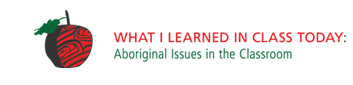The IVT is a key component of the discussion topics and the workshop model. This section provides an overview of how to use the IVT and its features. When you launch the IVT, you will see the IVT homepage titled “Welcome to the IVT,” which contains technical specifications required to use the IVT. Please read these specifications carefully and click on “Test for Quicktime” to ensure you have the necessary media components installed on your computer to work with the IVT.
Click on the button that says “open IVT”. The IVT window will launch.
Near the top of the IVT window is a drop-down window that says, “Choose a session.” Clicking on the arrow will open the drop-down menu and display all the available sessions in the IVT. When you select a session, the video will play automatically.
IVT Features
The IVT window has the following features:
Video Controls
The video controls allow you to skip forward or backward through a session page by page.
PageNum
The numbers in this box are the session and page numbers. For instance, “5,4” means session 5, page 4. You can manually enter the session number and page number and hit “enter,” and the IVT will play the chosen session from the selected page number.
Chapter Index
This drop-down menu displays chapters for the loaded session. When you select a chapter from this menu, the session will play from that chapter.
Session Menu
A button on the left panel of the IVT window. Clicking on it opens the session menu, which displays all the sessions and a description of each session. Each entry has a link to the chapter menu for that session.View Session: 5,44.
Citation
A window with information about how to cite content from the IVT for publications using MLA Style.
The Search Window and Play List
The Search Window and Play List are key features that allow users to access the full functionality and usability of the IVT. The following are instructions for using these features.
Search Window
The IVT includes a built-in search function that allows you to search the transcript of a session for key words and phrases, and then play the session from that segment of the interview.
To search a session, load the session from the drop-down menu, then click on the “Search Window” at the bottom of the IVT window. A window will launch that displays the transcript. On a Mac, click “command + F” to open the “find” function in the transcript window; on a PC, click “control + F”. In the “find” box, enter your search term and press the enter key to go to each occurrence of that term in the transcript.Play List
Clicking on this button opens a window that allows you to create a play list of clips from sessions in the IVT. This is a useful feature for those who wish to show a series of clips in a meeting or workshop. Detailed instructions for using this feature can be found by clicking the “help” button in the Play List window.
To create a play list, review and select clips from the IVT by recording their session numbers and page numbers, also referred to as “coordinates” (eg. 8,3, 8,4, 8,15).
Click on the “Play List” button in the IVT. Enter the coordinates in the space provided and hit “enter” to generate your play list. Please read the instructions for entering IVT coordinates by clicking on the “help” button in the Play List window.
Note that once you’ve created a play list, you can add additional coordinates to your play list by entering them in the space provided pressing return.
“Copy & Paste”
The “Workshop Materials” sections of the discussion modules and the workshop model contain play lists. These can be used as they appear, or assembled as facilitators see fit for the focus and purposes of their workshop. If you would like to use the play lists as they appear, you can copy and paste the IVT coordinates from the “workshop materials” or “workshop model” play lists into the playlist window. Under “Workshop Play List,” copy the numbers from the “Copy & Paste” line between the brackets (without the brackets themselves) and paste in the play list window in the space provided. We urge users to create and test play lists prior to workshops to avoid unnecessary delays or interruptions in discussions.
“Load this Playlist”
This feature has been developed to automatically load and launch playlists. When you click on the “Load the Playlist” button on the “workshop materials” pages, the IVT will launch and the playlist for that Module will load automatically.